在实际的开发中,导航器是最重要的容器之一,我们经常要在导航栏中添加各种样式的按钮,添加一个按钮很简单,代码如下图:
UIBarButtonItem *anotherButton = [[UIBarButtonItem alloc] initWithTi
在实际的开发中,导航器是最重要的容器之一,我们经常要在导航栏中添加各种样式的按钮,添加一个按钮很简单,代码如下图:
UIBarButtonItem *anotherButton = [[UIBarButtonItem alloc] initWithTitle:@"Setting" style:UITabBarSystemItemContacts
target:self action:@selector(clickSettings:)];
self.navigationItem.rightBarButtonItem = anotherButton;
[anotherButton release];
其中按钮的样式可以有多种,具体的可以参考:https://developer.apple.com/library/ios/prerelease/#documentation/UIKit/Reference/UIBarButtonItem_Class/
在有些项目中要在右面添加两个按钮,实现的样式如下图:
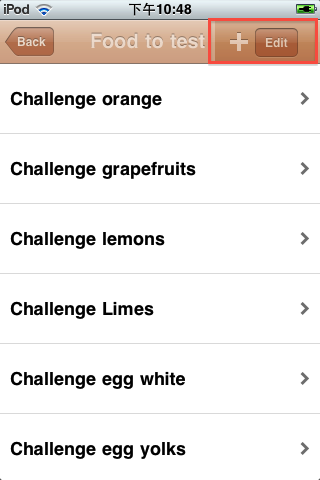
实现的代码如下图:
UIToolbar* tools = [[UIToolbar alloc] initWithFrame:CGRectMake(0, 0, 150, 45)];
[tools setTintColor:[self.navigationController.navigationBar tintColor]];
[tools setAlpha:[self.navigationController.navigationBar alpha]];
NSMutableArray* buttons = [[NSMutableArray alloc] initWithCapacity:2];
UIBarButtonItem *anotherButton = [[UIBarButtonItem alloc] initWithBarButtonSystemItem:UIBarButtonSystemItemAdd
target:self action:@selector(clickSettings:)];
UIBarButtonItem *anotherButton1 = [[UIBarButtonItem alloc] initWithTitle:@"Edit" style:UITabBarSystemItemContacts
target:self action:@selector(clickEdit:)];
[buttons addObject:anotherButton];
[anotherButton release];
[buttons addObject:anotherButton1];
[anotherButton1 release];
[tools setItems:buttons animated:NO];
[buttons release];
UIBarButtonItem *myBtn = [[UIBarButtonItem alloc] initWithCustomView:tools];
self.navigationItem.rightBarButtonItem = myBtn;
[myBtn release];
[tools release];