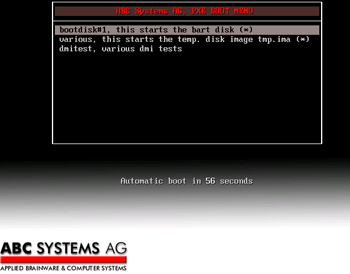Most new Servers or Workstations
aren't equipped with a floppy drive anymore, but from time to time I
need to boot from a floppy drive. And I don't want to burn a CD each
time I need to boot from a floppy drive.. so the solution is tftpd32
and PXELINUX. With those 2 tools I'm able to boot disk images from the
LAN.
You need tftpd32 from Ph. Jounin (
http://tftpd32.jounin.net/) and PXELINUX, which is a part of the SYSLINUX package (
http://syslinux.zytor.com).
Tftpd32
act's as DHCP and TFTP server (of course you can use another DHCP
Server) while PXELINUX provide booting Linux from the network.
You can download the
ready-for-use package here.
Directory structure of this package:
root dir - executable files
bootimages - the uncompressed (*.IMA) disk images.
pxelinux.cfg - the PXELINUX config file
my simple default pxe configuration:
---------------------------------------------------
MENU TITLE ABC Systems AG, PXE BOOT MENU
##
## settings for the simple menu system
##
DEFAULT vesamenu.c32
PROMPT 0
##
## boot options, ^means hotkey
##
label bart
MENU LABEL bootdisk#1, this starts the bart disk(*)
MENU PASSWD password
kernel memdisk
append initrd=bootimages\IMAGE1.ima
label test
MENU LABEL various, starts the temp. disk image(*)
MENU PASSWD password
kernel memdisk
append initrd=bootimages\IMAGE2.IMA
label dmitest
MENU LABEL dmitest, various dmi tests
kernel dmitest.c32
##
## various settings
##
MENU BACKGROUND pxelinux.cfg\bg.png
NOESCAPE 1
ALLOWOPTIONS 0
timeout 600
menu color title 1;31;49 #eeff1010 #cc553333 std
menu color sel 7;37;40 #ff000000 #bbaa9999 all
menu color border 30;44 #ffffffff #00000000 std
menu color pwdheader 31;47 #eeff1010 #20ffffff std
---------------------------------------------------
Screenshot of the configured DHCP Server:
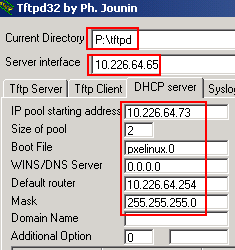
Change the Current Directory and the IP settings, so that they fit your needs.
The result should look like this menu: