前言
关键字:.NetCF 半透明、AlphaBlend
用C#开放Windows Mobile刚好满一个月,一直是边看文章边写点小例子,而这些例子里面半透明效果是最让人心动的,本文主要收集和实践了关于.Net CF半透明效果例子,以及自己一点点经验和需要注意的问题。
正文
一、绘制透明标签控件(Label)
1.1 效果图

1.2 代码
1.2.1 实现代码
/// <summary>
/// 透明Label控件
/// 注意,将Label的Visible设置为false;适合背景为图片(PictureBox)
/// </summary>
/// <param name="label"></param>
/// <param name="g"></param>
public static void TransparentLabel(Label label, Graphics g)
{
Rectangle rect = label.Bounds;
SolidBrush sb = new SolidBrush(label.ForeColor);
SizeF size;
//计算字符串的位置
switch (label.TextAlign)
{
case ContentAlignment.TopLeft:
break;
case ContentAlignment.TopCenter:
//计算字符串长度
size = g.MeasureString(label.Text, label.Font);
rect.X += (int)((rect.Width - size.Width) / 2);
rect.Y += (int)((rect.Height - size.Height) / 2);
break;
case ContentAlignment.TopRight:
size = g.MeasureString(label.Text, label.Font);
rect.X += rect.Width - (int)size.Width;
rect.Y += rect.Height - (int)size.Height;
break;
}
g.DrawString(label.Text, label.Font, sb, rect);
sb.Dispose();
}
1.2.2 调用代码
private void pictureBox1_Paint(object sender, PaintEventArgs e)
{
TransparentLabel(this.label1, e.Graphics);
}
1.2.3 代码说明
虽然本节说的是Label透明化,实际上可以看得出并没有将字透明化,只是"去掉"了Label的背景。这里Label控件充当了保存字符串信息的作用,实际调用DrawString直接画在屏幕上去的。
a). 因为是Label是在PictureBox上,所以在其Paint事件中绘制Label中的字符串;如果没有PictureBox作为背景,而是直接在Form窗体上,那么把这段代码写到窗体的OnPain中即可。
1.3 注意问题
1.3.1 需要将Label的Visiable设置为false!
二、绘制透明图片(PictureBox)
2.1 效果图
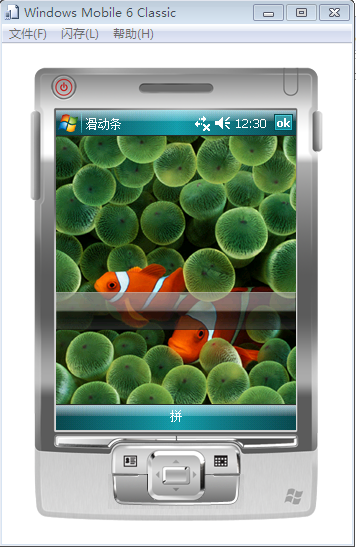
2.2 代码
2.2.1 实现代码
/// <summary>
/// 绘制透明图片
/// </summary>
/// <param name="gxBuffer"></param>
/// <param name="barImage"></param>
/// <param name="barRect"></param>
/// <param name="transp"></param>
public static void DrawAlpha(Graphics gxBuffer, Image barImage, Rectangle barRect, byte transp)
{
using (Graphics gxSrc = Graphics.FromImage(barImage))
{
IntPtr hdcDst = gxBuffer.GetHdc();
IntPtr hdcSrc = gxSrc.GetHdc();
BlendFunction blendFunction = new BlendFunction();
blendFunction.BlendOp = (byte)BlendOperation.AC_SRC_OVER;
blendFunction.BlendFlags = (byte)BlendFlags.Zero;
blendFunction.SourceConstantAlpha = transp;
blendFunction.AlphaFormat = (byte)0;
AlphaBlend(hdcDst, barRect.Left, barRect.Top, barRect.Size.Width, barRect.Size.Height, hdcSrc, 0, 0, barImage.Width, barImage.Height, blendFunction);
gxBuffer.ReleaseHdc(hdcDst);
gxSrc.ReleaseHdc(hdcSrc);
}
}
/// <summary>
/// 绘制透明图象
/// </summary>
/// <param name="hdcDest">生成画面的Handle</param>
/// <param name="xDest">生成画面的x</param>
/// <param name="yDest">生成画面的y</param>
/// <param name="cxDest">生成画面的width</param>
/// <param name="cyDest">生成画面的height</param>
/// <param name="hdcSrc">原图的Handle</param>
/// <param name="xSrc">原图的x</param>
/// <param name="ySrc">原图的y</param>
/// <param name="cxSrc">原图的width</param>
/// <param name="cySrc">原图的height</param>
/// <param name="blendFunction">控制 Alpha 混合的结构</param>
/// <returns></returns>
[DllImport("coredll.dll")]
extern public static Int32 AlphaBlend(IntPtr hdcDest, Int32 xDest, Int32 yDest, Int32 cxDest, Int32 cyDest, IntPtr hdcSrc, Int32 xSrc, Int32 ySrc, Int32 cxSrc, Int32 cySrc, BlendFunction blendFunction);
2.2.2 调用代码
private void pictureBox1_Paint(object sender, PaintEventArgs e)
{
CFControlUtility.DrawAlpha(e.Graphics, pbBar.Image, pbBar.Bounds, 170);
}
2.2.3 代码说明
a). transp值为0-255,0为完全透明,255为无透明效果。
2.3 注意问题
将需要透明效果图片的Visiable设置为false!
三、绘制透明表格
3.1 效果图
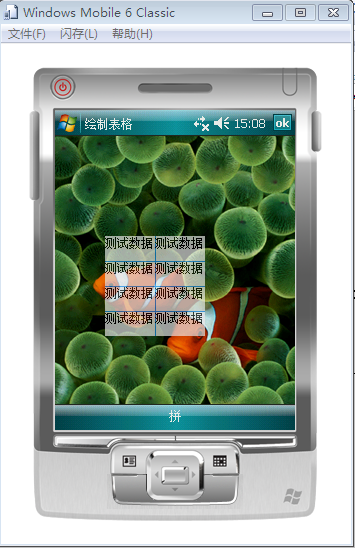
3.2 实现代码
private void pictureBox1_Paint(object sender, PaintEventArgs e)
{
Bitmap offBitmap = new Bitmap(100, 100);
Graphics gxBuffer = Graphics.FromImage(offBitmap);
//清空底色
gxBuffer.Clear(this.BackColor);
Pen pen = new Pen(Color.DodgerBlue);
Font font = new Font("Arial", 10, FontStyle.Regular);
SolidBrush brush = new SolidBrush(Color.Black);
int width, height = 0;
//绘制2列4行数据
for (int i = 0; i < 4; i++)
{
width = 0;
for (int j = 0; j < 2; j++)
{
//绘制数据
gxBuffer.DrawString("测试数据", font, brush, width, height);
width += 50;
//绘制竖线
if (i == 0)
gxBuffer.DrawLine(pen, width, 0, width, offBitmap.Height);
}
height += 25;
//绘制横线
gxBuffer.DrawLine(pen, 0, height, offBitmap.Width, height);
}
brush.Dispose();
font.Dispose();
pen.Dispose();
gxBuffer.Dispose();
//将内存中的图片绘制到界面上来
DrawAlpha(e.Graphics, offBitmap, new Rectangle(50, 100, offBitmap.Width, offBitmap.Height), 170);
//e.Graphics.DrawImage(offBitmap, 50, 100);
}
3.3 代码说明
a). 这里在内存中绘制了临时图片offBitmap,然后再将临时图片绘制显示到设备上面来的,这样可以极大提高性能,大家可以直接用e.Graphics一笔笔绘制比较看下性能。
b). 用完绘图对象相关对象之后记得Dispose掉,或者用using代码块。
四、 其他
4.1 屏幕闪烁问题
protected override void OnPaintBackground(PaintEventArgs e)
{
//base.OnPaintBackground(e);
}
4.2 直接用e.Graphics绘制文字+图片的时候可能出现闪烁的问题
在绘制完文字后再覆盖一张透明度为0的空图片即可,用内存临时图片不会有这问题的。
4.3 绘制控件透明时,千万记得把控件的Visible设置为false。该控件只是充当绘制信息存储作用,其鼠标事件(Mouse)全部会没有(这不废话- - #,控件都隐藏了),所以要做判断得再PictureBox或窗体的相关事件里面做判断,然后再判断点击的位置来识别到底是否点击的透明控件。
4.4 Graphics相关方法需要都弄清楚用熟练了,非常有用,比如MeasureString可以计算字符串的长度,可以控制绘制字符串的位置;FillRectangle可以填充矩阵,画行的背景色的时候可以用。
4.5 如果大规模的绘制透明效果,需要特别注意性能问题,可以采取措施如临时图片、内存缓存数据等。
4.6 通过取消单色显示来达到透明效果,但是效果不太理想,相关的对象:ImageAttributes。
结束语
如果被这种透明效果吸引甚至打算在项目中使用,那么要做好吃苦耐劳的准备,大部分控件都要重绘,处理非常多的逻辑判断,比较麻烦- - #。
---------------------------------------------------------
专注移动开发
Android, Windows Mobile, iPhone, J2ME, BlackBerry, Symbian
posted on 2010-02-13 19:57
TiGERTiAN 阅读(942)
评论(0) 编辑 收藏 所属分类:
DotNet