配置Silverlight 3 开发环境
随着Silverlight 3的正式发布,开发环境也发生了一些变化。这里从头开始,再来配置一下工作环境。
对与我们这些学习者来说,微软提供了一套免费的开发工具。
微软出了一个集成式的Web开发环境安装包“Microsoft Web Platform Installer”,这个包里包含了最新的Silverlight Tools和开发环境。
首先下载Microsoft Web Platform Installer
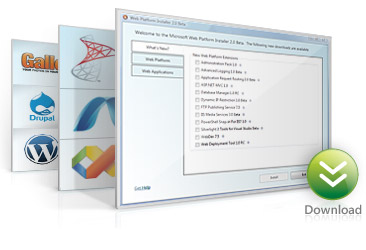
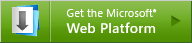
<!--[if !vml]--><!--[endif]-->
<!--[if !vml]--><!--[endif]-->
http://go.microsoft.com/fwlink/?LinkID=145505
进行安装(若你已经安装了vs2008请跳过此步)

<!--[if !vml]--><!--[endif]-->
将Tools下的两个工具都选择上

<!--[if !vml]--><!--[endif]-->
这时会弹出一个安装的列表让你确认
<!--[if !vml]--><!--[endif]-->
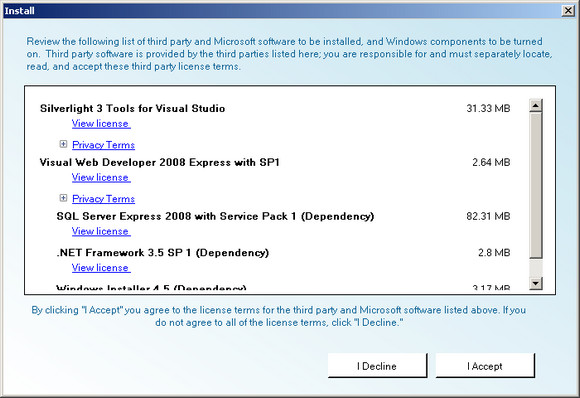
接下来设置一个SQL sa 的密码
<!--[if !vml]--><!--[endif]-->

密码的要求为 必须包括数字、大写字母、小写字母、特殊字符
都设置好了后开始安装
<!--[if !vml]--><!--[endif]-->
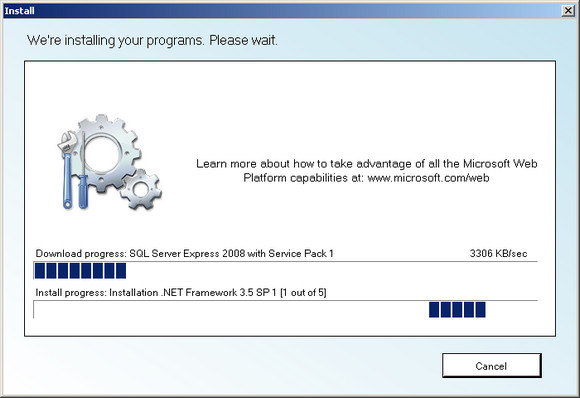
安装期间有可能需要重启两次
安装成功
<!--[if !vml]--><!--[endif]-->
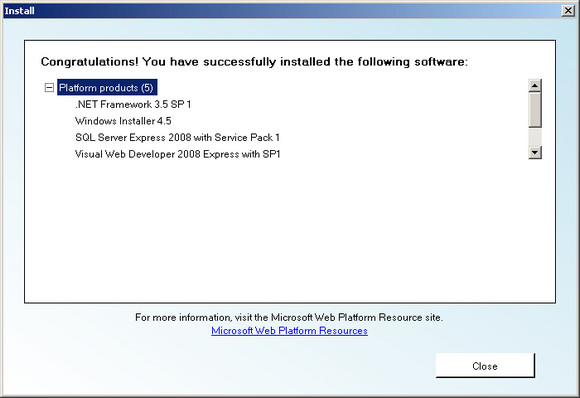
这时打开刚刚安装的“Visual Web Developer 2008 Express Edition” 就可以看到Silverlight 3的项目了
<!--[if !vml]--><!--[endif]-->

至此,silverlight 3 的后台代码开发环境已经完成,接下来配置设计环境。
访问http://www.microsoft.com/expression/default.aspx这里下载“Experssion Blend 3”

<!--[if !vml]--><!--[endif]-->
这个安装是很简单的。
Blend 3 安装体验
看图吧:)

<!--[if !vml]--><!--[endif]-->

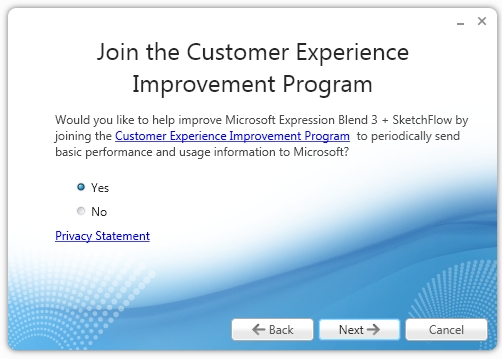



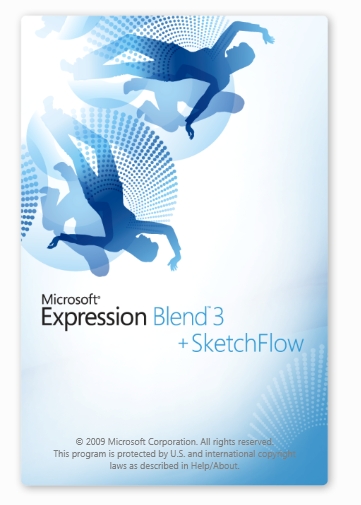


<!--[if !vml]--><!--[endif]-->
<!--[if !vml]--><!--[endif]-->
<!--[if !vml]--><!--[endif]-->
<!--[if !vml]--><!--[endif]-->
<!--[if !vml]--><!--[endif]-->
<!--[if !vml]--><!--[endif]-->
<!--[if !vml]--><!--[endif]-->
<!--[if !vml]--><!--[endif]-->
环境都配置好了 :) 开始你的silverlight之旅