1.创建数据库时遇到下面的错误
Unable to find error file %ORACLE_HOME%\RDBMS\opw.msb
原因是 环境变量 ORACLE_HOME 没有配置正确,应该像下面这样:
D:\Oracle\product\11.2.0\dbhome_1
2.64位Windows7 安装64 位db,使用32位PLSQL,加载oci.dll 错误:
在PLSQL的根目录下写一个启动脚本,如下:
set ORACLE_HOME=D:\Oracle\PLSQL\11gx32
plsqldev.exe
在这个路径下,具备32位的包

3.清理了注册表以后,orcale的listener服务竟然被清理没了。TNS:no listener
解决办法就是恢复一个:
手动:>lsnrctl
>status
>start
自动:
sc create "ORACLELST" binPath= "D:\Oracle\product\11.2.0\dbhome_1\BIN\LSNRCTL.EXE start" DisplayName= "ORACLELST" depend= Tcpip
一 . pre install
1.Turn off SELinux http://www.cyberciti.biz/faq/howto-turn-off-selinux/
2.Prepare in REDHAT ,depend on some rpm packages :
http://pic.dhe.ibm.com/infocenter/wasinfo/v7r0/index.jsp?topic=/com.ibm.websphere.installation.base.doc/info/aes/ae/tins_linuxsetup.html
3.一个问题很不好解决,在使用vnc连接redhat时,会遇到一个经常出现的问题:
java awt 界面程序无法捕获显卡的参数,进而导致安装界面无法弹出。
http://www.jvmhost.com/articles/java-gui-headless-server-xvnc-xvfb-x11vnc
Written on September 7th, 2010 by Staicu Ionuț-Bogdan
Since I discovered Git, I was bothered by the really (REALLY!) stupid bash window. Why is it stupid? Try to paste something in that window! You have to click on the title bar, edit, paste. So I searched for an alternative. I found Console 2 and Mintty. Right now I’ll show you how to use Mintty by default, instead of that ugly and user not-so friendly default bash shell.
Requirements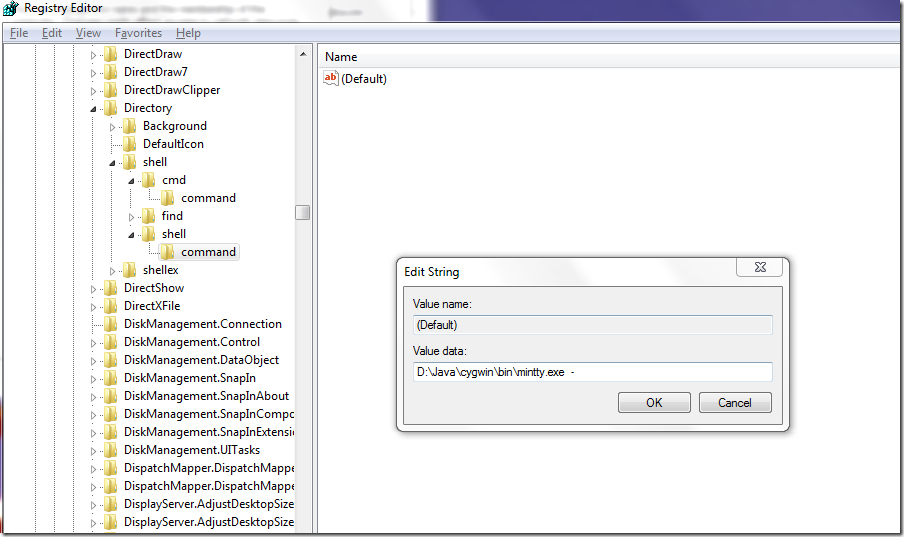
First of all, you will need… Cygwin. You need to install chere package as well. After that, open a bash prompt and type: chere -i.
Second, you need to download Mintty and extract mintty.exe into cygwin/bin directory.
Third (and last) step is to open regedit (press win+r key then type regedit), go toHKEY_LOCAL_MACHINE\SOFTWARE\Classes\Directory\shell\cygwin_bash\command, edit default key and replace its content with:
C:\cygwin\bin\mintty.exe -e c:\cygwin\bin\bash -c "/bin/xhere /bin/bash.exe '%L'"
or
D:\Java\cygwin\bin\mintty.exe -
Please change cygwin path according to your instalation.
You are done! Just right click on a folder and click on Bash prompt here. A nice mintty console will open. Enjoy!
python call shell
cmd=”sh ./customshell.sh ”
result = os.popen(cmd).read()
shell call python
和对待一个sh脚本没有差别
Before installation
Before you begin the installation of this package, please note the following:
- You must be logged in as the root user to install this package.
- IBM recommends creating a system backup before starting the installation procedure.
- The latest AIX installation hints and tips for your version of AIX are available from the IBM Subscription service for Unix and Linux web site:
http://www14.software.ibm.com/webapp/set2/subscriptions/pqvcmjd
These tips contain important information that should be reviewed before installing this update.
- IBM recommends creating a separate file system for /usr/sys/inst.images for the following reasons:
- Downloaded fix packages require a significant amount of disk space.
- By creating a separate file system, you prevent the expansion of the /usr file system.
Package installation
Follow these steps to install the update package:
- Always run the inutoc command to ensure the installation subsystem will recognize the new fix packages you download. This command creates a new .toc file for the fix package. Run the inutoc command in the same directory where you downloaded the package filesets. For example, if you downloaded the filesets to /usr/sys/inst.images, run the following command:
inutoc /usr/sys/inst.images (Optional): Renaming the *.bff files is not necessary, but does help you see which filesets are affected by the downloaded files. To rename the downloaded files to their fileset name, run the bffcreate command. After renaming the files, run the inutoc command again. For example, if you downloaded the filesets to /usr/sys/inst.images, run the following command to rename them:
bffcreate -c -d /usr/sys/inst.images
-
For all updates
To install all updates from this package that apply to the installed filesets on your system, use the following command:
smit update_all
It is highly recommended that you apply all updates from this package.
- Reboot the system. A reboot is required for this update to take effect.
After installation
You may wish to retain this package for future use. When you install additional operating system software you will want to use this package to bring the additional software up to this level.
You can create a list of the APARs closed in this package, which you can then view (and search) in an ASCII editor, such as vi or emacs. First, create the .toc file for the package by using the inutoc command described above. Then, run the following command to extract the APAR listings from the .toc file:
grep ^I .toc > apar.list
Run the following command to eliminate duplicate entries from the apar.list file:
sort -u apar.list -o sorted.apars
FIX central :www-933.ibm.com/support/fixcentral/aix/selectFixes#show
another useful link :http://tech.groups.yahoo.com/group/linux_ipsr/message/5438 http://www.ibm.com/developerworks/forums/thread.jspa?threadID=216839